목차
플러그인을 많이 설치하면, 위키 업그레이드가 안될 수도 있으니 필요한만큼만 쓰고 업그레이드가 되지 않는 것은 삭제하는게 나을 것 같다.
2024-04-30 이전에 설치 해봤던 플러그인
Statdisplay Plugin
SearchStats Plugin
pagequery Plugin
filelisting Plugin
- 미디어 파일의 목록을 보여주는 플러그인
{{filelisting}}
{{filelisting>custom:namespace}}
{{filelisting>namespace}}
Approve Plugin
Page Templater Plugin
PageTitle Plugin
partialsearch Plugin
include
- 다른 페이지의 일부분을 가져와서 표시할 수 있다. 문서 목차 정리 된 거라든지..
{{page>tool:blender:문서_목차&nofooter&noeditbtn&firstseconly}}
QuickStats
뭔가?
- 웹 stat 기록
- 위키 웹의 stat을 볼 수 있는 기능 제공
- 상세 자료를 위한 쿼리 인터페이스
문법
~~NOCACHE~~ // 현재 상태 반영한다 ~~QUICKSTATS:<month_year>&<category><;;depth>~~
depth 파라미터는 줄수를 제한한다.
| 이달의 STAT 예시 | ~~QUICKSTATS:~~ ~~QUICKSTATS:basics<;;depth>~~ ~~QUICKSTATS:ip<;;depth>~~ ~~QUICKSTATS:misc<;;depth>~~ ~~QUICKSTATS:countries<;;depth>~~ ~~QUICKSTATS:pages<;;depth>~~ ~~QUICKSTATS:ua<;;depth>~~ |
예시 1
~~QUICKSTATS:1_2011~~
2011년 1월분의 기본 데이터 출력
예시 2
~~QUICKSTATS:12_2011&pages;;10~~
2011년 12월의 top 10 페이지 출력
| 출력 예시 | Page Accesses 1 other:items 372 2 blog:start 12 3 start 12 4 other:features 11 5 other:stuff 7 . . . . . . . . . . . . . . 10 least_accessed 1 Number of pages accessed: 10 Total accesses: 420 |
SearchStats
HtmlMetaTags Plugin
{{htmlmetatags>metatag-robots=()
metatag-keywords=(apfel,bananne,birne)
metatag-description=(Allgemeiner Obstbauer)
metatag-media-og:image=(:wiki:image.jpg)
metatag-og:description=(anything else)
metatag-og:any=(anything else 2)
}}
Page Redirect Plugin
특정 페이지로 바로 다이렉트 되는 플러그인
~~REDIRECT>namespace:page~~ ~~REDIRECT>http://example.com~~
plantumlparser Plugin
- 이거 상당히 쓸만하네.
- 여기에서 그릴 수 있는 것 설명 되어 있음 : https://plantuml.com/ko/
- 시퀀스 다이어그램 설명 : https://plantuml.com/ko/sequence-diagram
- 온라인 편집기 (샘플포함) : 샘플 포함
<uml> Alice -> Bob: Authentication Request Bob --> Alice: Authentication Response Alice -> Bob: Another authentication Request Alice <-- Bob: another authentication Response </uml>
<uml> Alice → Bob: Authentication Request Bob –> Alice: Authentication Response
Alice → Bob: Another authentication Request Alice ←- Bob: another authentication Response </uml>
<uml>
scale 350 width
[*] --> NotShooting
state NotShooting {
[*] --> Idle
Idle --> Configuring : EvConfig
Configuring --> Idle : EvConfig
}
state Configuring {
[*] --> NewValueSelection
NewValueSelection --> NewValuePreview : EvNewValue
NewValuePreview --> NewValueSelection : EvNewValueRejected
NewValuePreview --> NewValueSelection : EvNewValueSaved
state NewValuePreview {
State1 -> State2
}
}
</uml>
<uml> scale 350 width [*] –> NotShooting
state NotShooting {
[*] --> Idle Idle --> Configuring : EvConfig Configuring --> Idle : EvConfig
}
state Configuring {
[*] --> NewValueSelection NewValueSelection --> NewValuePreview : EvNewValue NewValuePreview --> NewValueSelection : EvNewValueRejected NewValuePreview --> NewValueSelection : EvNewValueSaved
state NewValuePreview {
State1 -> State2
}
} </uml>
선 종류 변경
- 기본: 부드럽게 휘어지는 커브라인으로 구성되는데
- 딱딱하게 꺽어지는 폴리라인으로 구성 :
skinparam linetype polyline - 90도로 꺽어지는 라인으로 구성 :
skinparam linetype ortho
yUML.me Plugin
- usecase
<usecase> [User]-(Login) [User]-(Logout) (Login)<(Reminder) (Login)>(Captcha) </usecase>
<usecase>
[User]-(Login) [User]-(Logout) (Login)<(Reminder) (Login)>(Captcha)
</usecase>
- classdiagram
<classdiagram> [Customer]+1->*[Order] [Order]++1-items >*[LineItem] [Order]-0..1>[PaymentMethod] </classdiagram>
<classdiagram>
[Customer]+1->*[Order] [Order]++1-items >*[LineItem] [Order]-0..1>[PaymentMethod]
</classdiagram>
- activitydiagram
<activitydiagram> (start)->|a| |a|->(Make Coffee)->|b| |a|->(Make Break)->|b| |b|-><c>[want more coffee]->(Make Coffee) <c>[satisfied]->(end) </activitydiagram>
<activitydiagram>
(start)->|a| |a|->(Make Coffee)->|b| |a|->(Make Break)->|b| |b|-><c>[want more coffee]->(Make Coffee) <c>[satisfied]->(end)
</activitydiagram>
RUBY Plugin : 일본어 한자 발음 표기
Keyboard Plugin
- 단축키 표시할때 키보드 이미지를 표시한다.
| <key>ALT-H</key> | ALT+H |
| <key>ALT+Plus</key> | ALT+Plus |
| <key>'Ctrl+A'</key> | Ctrl+A |
| <key>C+-</key> | Ctrl+- |
- C, A는 각각 Ctrl, Alt로 인식.
- A, C를 글자로 표시하려면 'A', 'C' 로 쓴다. <key>C+'A'</key> → Ctrl+A
비스므리하지만 나중에 필요할지도?
imagebox Plugin
- 이미지에 캡션을 달아서 표시한다.
- 이미지 태그 앞뒤로 [ ] 를 붙인다.
[{{ImagePath|Caption}}]
- <color #ed1c24>PopupViewer 플러그인과는 호환되지 않습니다.</color>
Indexmenu Plugin
- 위키 인덱스 목록을 임의로 보여줄 수 있는 플러그인
{{indexmenu>.:#1|js#bw.png navbar skipfile+/sidebar/}}
위의 태그를 쓰면 위키 인덱스를 보여줄수 있다.
테마변경
- 플러그인 폴더에 보면 테마 이미지 파일이 여럿 있는데, 태그 추가할때 테마를 변경할 수 있는 키워드로 쓸 수 있다.
{{indexmenu>.:#1|js#bw.png ... 나머지는 삭제 ... }}
js 키워드 다음에 테마폴더 이름을 쓰면 트리 표시하는 테마를 변경 할 수 있다.
변경 가능한 테마 목록 - 스크린샷을 찍기는 귀찮고 이름만 정리.
| bj-tango.png | bj_ubuntu.png | bw.png | default |
| doku | drktheme | dryoo.png | gnome.png |
| human.png | indextheme | kde | kde.png |
| kgs | leopard.png | pcc_dotted | phoenity.png |
| prdsuser-de.png | shiki_brave.png | simple | tango.png |
| thread | thread2 | vista.png |
PopUpViewer Plugin
- 이미지를 클릭하면 확대해서 표시한다.
| :자료실:천년아이돌_하시모토칸나_운명의사진.jpg | {{popup>:자료실:천년아이돌_하시모토칸나_운명의사진.jpg?100}}
|
{{ popup> 이미지경로 ? 크기(픽셀, ex: 100x100) }}
Code Prettifier plugin
https://www.dokuwiki.org/plugin:codeprettify <Code:csharp linenums:1> // What is diff? void function() { } </Code>
FastWiki 플러그인 (빠른 편집)
뭔가 충돌나서 비활성 상태
- 섹션 편집할때는, 페이지 리로드 없이 바로 해당 페이지에서 편집한다.
(code mirror 플러그인 off 상태로 편집)
block plugin
https://www.dokuwiki.org/plugin:block <block 100%:c:white;#333300;1px solid black;Verdana/10ptrounded>PAGE UPDATE</block> <code> <block 100%:c:white;#333300;1px solid black;Verdana/10ptrounded>PAGE UPDATE</block>
catlist Plugin : 인덱스를 표시하는 기능
https://www.dokuwiki.org/plugin:catlist
<catlist language: -titleHead:"LANGUAGE" -columns:2 -maxDepth:2 -noLinkStartHead -noAddPageButton -noNSHeadTitle -nsLinks:auto> <catlist tool: -titleHead:"TOOL" -columns:2 -maxDepth:2 -noLinkStartHead -noAddPageButton -noNSHeadTitle -nsLinks:auto>
랜덤 페이지 include 기능
PDF Export (dw2pdf)
플러그인주소 : https://www.dokuwiki.org/plugin:dw2pdf
- 현재 Page를 PDF로 익스포트해준다. (위키를 프린트해도 비슷한 효과가 나온다)
- 따로 버튼을 넣지 않았기 때문에 위키에 직접 명령을 내려야 한다.쓸만하다고 생각되면 버튼 추가
http://kieuns.com/wiki/doku.php?id=language:unity:playmaker:example-1
라면 &do=export_pdf 를 붙여서 pdf를 만들도록 한다.
http://kieuns.com/wiki/doku.php?id=language:unity:playmaker:example-1&do=export_pdf
한글깨짐현상
해결법 적힌 곳 : Dokuwiki에서 dw2pdf 사용시 한글 출력 안되는 경우
<DOKUWIKI_PATH>\lib\plugins\dw2pef\mpdf\config.php 에서 $this->useAdobeCJK = false; // false를 true로 변경.
SequenceDiagram
플러그인주소 : https://www.dokuwiki.org/plugin:sequencediagram
<sequencediagram>
Cook->Stove: Switch on
Cook->Stove: Switch off
Stove->Cook: Burn
Note left of Cook: Aua!
</sequencediagram>
<sequencediagram>
Cook->Stove: Switch on Cook->Stove: Switch off Stove->Cook: Burn Note left of Cook: Aua!
</sequencediagram>
Column 정렬 플러그인
문법을 정확하게 이해는 못하겠지만, 간단히는 이렇게 써두 된다.
- 100% 길이를 갖는 컬럼을 만들고
- 첫번째 컬럼은 오른쪽 정렬
- <newcolumn>이 나오면 새 컬럼으로 이동해서 출력해라.
라는 뜻
<columns 100% right -> <newcolumn> </columns>
<columns 100% right → 왼쪽 컬럼 <newcolumn> 오른쪽 컬럼 </columns>
<columns 100% r *-* l -> 또 다른 예제, 왼쪽 컬럼 <newcolumn> 오른쪽 컬럼 </columns>
<columns 100% r *-* l → 또 다른 예제, 왼쪽 컬럼 <newcolumn> 오른쪽 컬럼 </columns>
Plugin Diagram for DokuWiki
Call flow
Organization Charts 계층도 플러그인
<orgapp>
<organigram>
<unit name="eIrOcA" >
<unit name="eNrIcO" />
<unit name="sImOnA" />
</unit>
</organigram>
</orgapp>
Google Chart 플러그인
Apples = 33 Peaches = 23 Strawberries = 25 Peanuts = 7 </gchart> |
| <gchart 350x120 pie3d #0000ff #ffffff right> Apples = 33 Peaches = 23 Strawberries = 25 Peanuts = 7 </gchart> |
<gchart> 태그 내부에 name=value 형식의 값을 채워 넣으면 되는 형식. 추가 파라미터는,
- Size :
give in the form widthxheight in pixels. Defaults to 320×140 - Type :
기본은 pie3d, 다른 옵션은 아래쪽에- pie3d : for a 3D pie graph
- pie2d : for a 2D pie graph
- line : for a line graph
- sparkline : for a “sparkline” graph
- hbar : for a horizontal bar graph
- vbar : for a vertical bar graph
- Graph :
color this is the first hex color given. Defaults to the configuration (see below) or orange if no config is given. - Background :
color this is the second hex color given. Defaults to the configuration (see below) or white if no config is given. - Alignment :
can be left, center or right. Defaults to right. - Value :
Display if value is given, the entered values are added to the graph - Legend :
is only available for pie graphs. If legend is given, the slices will not be labeled directly - Title :
if you want to add a title to the graphic, give it in quotes. E.g. “this is my Title”
WRAP 플러그인
페이지 리다이렉트 설정 Redirect plugin
관리 페이지로 이동해서, Page redirect setup 선택하면, redirect용 페이지 설정 화면이 뜬다.
redirect 설정이 필요한 페이지를 적고 저장하면 된다.
// old-page new-page sdk:codeigniter language:php:codeigniter:basic
좀더 상세한 문법은, Redirect 플러그인 페이지에서.
math publish
MathPublish Plugin / MathPublish Syntax
| BigSample: S(f)(t)=a_{0}+sum{n=1}{+infty}{a_{n} cos(n omega t)+b_{n} sin(n omega t)} |
| <m>S(f)(t)=a_{0}+sum{n=1}{+infty}{a_{n} cos(n omega t)+b_{n} sin(n omega t)}</m> |
Basic:
| x+y | <m>x+y</m> | x-y | <m>x-y</m> | ||
| x*y | <m>x*y</m> | x/y | <m>x/y</m> | ||
| x^y | <m>x | y</m> | x_y | <m>x_y</m> | |
|---|---|---|---|---|---|
| x<>y | <m>x<>y</m> | x>y | <m>x>y</m> | ||
| x>=y | <m>x>=y</m> | x<y | <m>x<y</m> | ||
| x⇐y | <m>x⇐y</m> | (x) | <m>(x)</m> | ||
| {x} | <m>{x}</m> |
Space:
| a~b | <m>a~b</m> |
Greek:
| alpha | <m>alpha</m> | beta | <m>beta</m> | gamma | <m>gamma</m> | delta | <m>delta</m> | |||
| epsilon | <m>epsilon</m> | varepsilon | <m>varepsilon</m> | zeta | <m>zeta</m> | eta | <m>eta</m> | |||
| theta | <m>theta</m> | vartheta | <m>vartheta</m> | iota | <m>iota</m> | kappa | <m>kappa</m> | |||
| lambda | <m>lambda</m> | mu | <m>mu</m> | nu | <m>nu</m> | xi | <m>xi</m> | |||
| pi | <m>pi</m> | varpi | <m>varpi</m> | rho | <m>rho</m> | varrho | <m>varrho</m> | |||
| sigma | <m>sigma</m> | varsigma | <m>varsigma</m> | tau | <m>tau</m> | upsilon | <m>upsilon</m> | |||
| phi | <m>phi</m> | varphi | <m>varphi</m> | chi | <m>chi</m> | psi | <m>psi</m> | |||
| omega | <m>omega</m> | Gamma | <m>Gamma</m> | Lambda | <m>Lambda</m> | Sigma | <m>Sigma</m> | |||
| Psi | <m>Psi</m> | Delta | <m>Delta</m> | Xi | <m>Xi</m> | Upsilon | <m>Upsilon</m> | |||
| Omega | <m>Omega</m> | Theta | <m>Theta</m> | Pi | <m>Pi</m> | Phi | <m>Phi</m> |
Symbols:
| infty | <m>infty</m> | in | <m>in</m> | |
| notin | <m>notin</m> | forall | <m>forall</m> | |
| exists | <m>exists</m> | notexists | <m>notexists</m> | |
| partial | <m>partial</m> | approx | <m>approx</m> | |
| pm | <m>pm</m> | inter | <m>inter</m> | |
| union | <m>union</m> | ortho | <m>ortho</m> | |
| parallel | <m>parallel</m> | backslash | <m>backslash</m> | |
| prime | <m>prime</m> | wedge | <m>wedge</m> | |
| vert | <m>vert</m> | lbrace | <m>{</m> | |
| rbrace | <m>}</m> | circ | <m>circ</m> | |
| varnothing | <m>varnothing</m> | subset | <m>subset</m> | |
| notsubset | <m>notsubset</m> | cdots | <m>cdots</m> | |
| vdots | <m>vdots</m> | ddots | <m>ddots</m> |
Arrows:
| left | <m>left</m> | right | <m>right</m> | |
| leftright | <m>leftright</m> | doubleleft | <m>doubleleft</m> | |
| doubleright | <m>doubleright</m> | doubleleftright | <m>doubleleftright</m> | |
| nearrow | <m>nearrow</m> | searrow | <m>searrow</m> |
Sets:
| bbR | <m>bbR</m> | bbN | <m>bbN</m> | |
| bbZ | <m>bbZ</m> | bbC | <m>bbC</m> |
Roots and Limits:
| sqrt{a} | <m>sqrt{a}</m> |
| root{n}{a} | <m>root{n}{a}</m> |
| lim{a}{x} | <m>lim{a}{x}</m> |
Big Operators:
| int{a}{b}{x} | <m>int{a}{b}{x}</m> |
| doubleint{a}{b}{x} | <m>doubleint{a}{b}{x}</m> |
| tripleint{a}{b}{x} | <m>tripleint{a}{b}{x}</m> |
| oint{a}{b}{x} | <m>oint{a}{b}{x}</m> |
| sum{a}{b}{x} | <m>sum{a}{b}{x}</m> |
| prod{a}{b}{x} | <m>prod{a}{b}{x}</m> |
| bigcup{a}{b}{x} | <m>bigcup{a}{b}{x}</m> |
| bigcap{a}{b}{x} | <m>bigcap{a}{b}{x}</m> |
Delimiters:
| <m>delim{[}{x}{]}</m> | delim{[}{x}{]} | ||
| <m>delim{]}{x}{]}</m> | delim{]}{x}{]} | ||
| <m>delim{[}{x}{[}</m> | delim{[}{x}{[} | ||
| <m>delim{]}{x}{[}</m> | delim{]}{x}{[} | ||
| <m>delim{lbrace}{x}{rbrace}</m> | delim{lbrace}{x}{rbrace} | ||
| <m>delim{ | }{x}{ | }</m> | delim{|}{x}{|} |
| <m>delim{vert}{x}{vert}</m> | delim{vert}{x}{vert} |
Matrix:
| <m>matrix{2}{3}{a b c d e f g}</m> | matrix{2}{3}{a b c d e f g} |
| Syntax matrix{num of lines}{num of columns}{first_element … last_element} |
Tabular:
| <m>tabular{111}{1111}{a b c d e f g}</m> | tabular{111}{1111}{a b c d e f g} |
| <m>tabular{1001}{101}{1 2 3 4 5 6}</m> | tabular{1001}{101}{1 2 3 4 5 6} |
| Syntax tabular{lines description}{columns description}{first_element … last_element} lines : sequence of 1 (draw the horizontal line) or 0 (don't draw the horizontal line) - the length of the sequence=num of lines+1 columns : sequence of 1 (draw the vertical line) or 0 (don't draw the vertical line) - the length of the sequence=num of columns+1 |
|
Constructions:
| vec{express} | <m>vec{express}</m> |
| {express}under{foo} | <m>{express}under{foo}</m> |
| {express}over{foo} | <m>{express}over{foo}</m> |
| overline{express} | <m>overline{express}</m> |
| underline{express} | <m>underline{express}</m> |
| hat{express} | <m>hat{express}</m> |
button
[[{}링크를 버튼처럼 보이도록]]
width:90%; color:red}wiki:plugin-syntax|위키 플러그인 문법 정리
[[{:wiki:dokuwiki-128.png|width:90%; color:red}wiki:plugin-syntax|위키 플러그인 문법 정리]]
TAG Cloud
~~TAGCLOUD~~
테이블 크기 결정
https://www.dokuwiki.org/plugin:tablewidth
첫 줄에 테이블의 크기를 적는다.
- 첫번째 : 테이블의 너비
- 나머지 : 각 컬럼의 너비
- 무시하려면 '-' 입력
|< 100% 50px - 5em 10em 10% >| ^ A ^ B ^ C ^ D ^ E ^ | 1 | 2 | 3 | 4 | 5 |
| A | B | C | D | E |
|---|---|---|---|---|
| 1 | 2 | 3 | 4 | 5 |
|< 50em 20% >| ^ 20% ^ 80% ^ | Specified width | The rest of the table width |
| 20% | 80% |
|---|---|
| Specified width | The rest of the table width |
접기 (Folding) 플러그인
++++ 코드 사이이의 폴딩 | 이것도 되려나..? ++++
definition 플러그인
미디어 위키의 definition 과 유사한 기능 . http://www.dokuwiki.org/plugin:definitions?s[]=definition
= Item 1 : Definition of item 1. = Item 2 : Definition of item 2. = : Second definition of item 2. = Item 3 : Definition of item 3. = Item 4 : = Item 5 : = Item 6 : Definition of items 4 through 6.
= Item 1 : Definition of item 1. = Item 2 : Definition of item 2. = : Second definition of item 2. = Item 3 : Definition of item 3. = Item 6 : Definition of items 4 through 6.
노트 플러그인
<note> This is my note ! Remember it!! </note> <note important> Warning ! You're about to lose your mind ;-) </note> <note tip> The clues are in the images. </note> <note warning> Beware of the dog when you open the door !! </note>

글자에 색상 넣기 : color 플러그인
- 플러그인 개별 파일을 다운로드 받아서 파일 업로드 (wiki/lib/plugin 폴더) 하는 형식
문법
<color blue/lightgrey>text</color>
<color blue/lightgrey>text</color>
FLV Player
url : https://www.dokuwiki.org/plugin:flashplayer
<flashplayer width=x height=y>flashvars</flashplayer>
- 내 위키에서 사용하기 위해서는 아래 url에서 파일 경로 설정
- 주의 : 모두 한줄로 사용
<flashplayer width=416 height=540> file=http://kieuns.cafe24.com/wikimedia/language/unity/ngui/ngui-scrollview.flv </flashplayer>
<flashplayer width=416 height=540>file=http://kieuns.cafe24.com/wikimedia/language/unity/ngui/ngui-scrollview.flv</flashplayer>
{tag> flv movie}
동영상 걸기
기본 사용 방식은 {{비디오사이트>비디오ID?화면크기|제목}} 포맷.
- 비디오사이트 : youtube, viemo 와 같은 동영상 사이트
- 비디오ID : 동영상의 고유 번호
- 화면크기 : 사용 여부는 선택 옵션.
- 키워드 : small, medium, large
- 숫자 지정 : 500×300 처럼 숫자로 화면 크기 설정
{{youtube>(Movie ID)?(Option)|(title)}}
사용 예:
//- YouTube 비디오 추가
{{youtube>L-WM8YxwqEU}}
//- 큰 화면의 비디오 추가
{{youtube>L-WM8YxwqEU?large}}
//- 오른쪽 정렬로 화면 표시
{{ youtube>L-WM8YxwqEU}}
//- 작은 화면, 중앙 정렬
{{ youtube>L-WM8YxwqEU?small }}
//- 작은 화면, 중앙 정렬, 제목 추가
{{ youtube>L-WM8YxwqEU?small |Some funny video}}
Alignments (same as image alignment)
{{youtube>small:MJj5XWQHUFE }} -> Align to left
^
{{ youtube>link:MJj5XWQHUFE}} -> Align to right
^
{{ youtube>link:MJj5XWQHUFE }} -> Centering
^ ^
youtube
사용자 정의 버튼 (custom button)
- 관리(admin) 화면에서, “부가적인 플러그인” 섹션에
- “custombuttons plugin …” 링크를 클릭해서 설정 화면으로 이동
iframe에 다른 웹사이트 표시
// quick
{{url>http://www.daum.net}}
// 문법
{{url>someurl width,height noscroll noborder alignment|alternate-text}}
doku wiki 대체 에디터 - aceeditor
Command reference
Navigation
| Command | PC | Mac |
|---|---|---|
| Center selection | Ctrl-L | |
| Go to end | Ctrl-End | Command-End / Command-Down |
| Go to line | Ctrl-L | Command-L |
| Go to line end | Alt-Right / End | Command-Right / End / Ctrl-E |
| Go to line start | Alt-Left / Home | Command-Left / Home / Ctrl-A |
| Go to start | Ctrl-Home | Command-Home / Command-Up |
| Go to word left | Ctrl-Left | Option-Left |
| Go to word right | Ctrl-Right | Option-Right |
| Jump to matching | Ctrl-P | Ctrl-Shift-P |
Selection
| Command | PC | Mac |
|---|---|---|
| Select all | Ctrl-A | Command-A |
| Select to end | Ctrl-Shift-End | Command-Shift-Down |
| Select to line end | Alt-Shit-Right | Command-Shift-Right |
| Select to line start | Alt-Shift-Left | Command-Shift-Left |
| Select to matching | Ctrl-Shift-P | |
| Select to start | Ctrl-Shift-Home | Command-Shift-Up |
| Select word left | Ctrl-Shift-Left | Option-Shift-Left |
| Select word right | Ctrl-Shift-Right | Option-Shift-Right |
Basic editing
| Command | PC | Mac |
|---|---|---|
| Copy lines down | Ctrl-Alt-Down | Command-Option-Down |
| Copy lines up | Ctrl-Alt-Up | Command-Option-Up |
| Duplicate selection | Ctrl-Shift-D | Command-Shift-D |
| Indent | Tab | Tab |
| Move lines down | Alt-Down | Option-Down |
| Move lines up | Alt-Up | Option-Up |
| Outdent | Shift-Tab | Shift-Tab |
| Redo | Ctrl-Shift-Z / Ctrl-Y | Command-Shift-Z / Command-Y |
| Remove line | Ctrl-D | Command-D |
| Remove to line end | Alt-Delete | Ctrl-K |
| Remove to line start | Alt-Backspace | Command-Backspace |
| Remove word left | Ctrl-Backspace | Alt-Backspace |
| Remove word right | Ctrl-Delete | Alt-Delete |
| Split line | Ctrl-O | |
| Transpose letters | Ctrl-T | Ctrl-T |
| To upper case | Ctrl-U | Ctrl-U |
| To lower case | Ctrl-Shift | Ctrl-Shift-U |
| Undo | Ctrl-Z | Command-Z |
Find and replace
| Command | PC | Mac |
|---|---|---|
| Find | Ctrl-F | Command-F |
| Find next | Ctrl-K | Command-G |
| Find previous | Ctrl-Shift-K | Command-Shift-G |
| Replace | Ctrl-R | Command-Option-F |
| Replace all | Ctrl-Shift-R | Command-Shift-Option-F |
Tables
| Command | PC | Mac |
|---|---|---|
| Align cell to center | Ctrl-Space-C | Ctrl-Space-C |
| Align cell to left | Ctrl-Space-L | Ctrl-Space-L |
| Align cell to right | Ctrl-Space-R | Ctrl-Space-R |
| Go to next cell | Tab | Tab |
| Go to next row | Enter | Shift-Enter |
| Go to previous cell | Shift-Tab | Shift-Tab |
| Go to previous row | Shift-Enter | Shift-Enter |
| Insert row above | Alt-Shift-Enter | Option-Shift-Enter |
| Insert row below | Alt-Enter | Option-Enter |
| Move column right | Alt-Right | Option-Right |
| Move column left | Alt-Left | Option-Left |
| Remove column | Ctrl-Shift-D | Command-Shift-D |
| Remove row | Ctrl-D | Command-D |
| Toggle cell type | Ctrl-Space-T | Ctrl-Space-T |
편집용 글자 크기 변경
플러그인의 style.css 파일 변경
/* 원본은 1.2em, 더 작은 글꼴이 필요해서 수정함 */ .ace-doku .ace_editor { font-size: 0.9em; }
Flash embed
<flash 420x315 http://www.youtube.com/v/oXDErmsbydI> fs 1 allowFullScreen true </flash>
youtube 추가하기
- 좀 번거롭다. 소스 코드를 복사와서 url 중간의 “embed” 는 'v'로 바꿔야 한다.
- 동영상 링크는 다른 플러그인을 씁니다. 코드 예시만 남겨 놓음
| <flash 420x315 http://www.youtube.com/v/oXDErmsbydI> fs 1 allowFullScreen true </flash> | <flash 425x344 http://www.youtube.com/v/SMWi7CLoZ2Q> hl en_US fs 1 allowFullScreen true allowscriptaccess always </flash> |

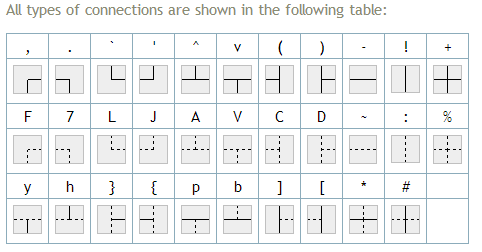
 Note: Multi-columns don't make sense for spans.
Note: Multi-columns don't make sense for spans.